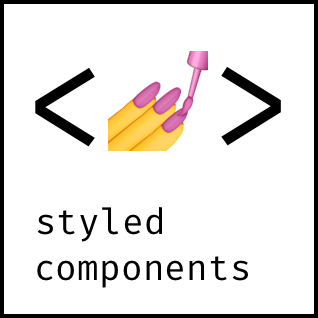
사용하는 이유
- styled-components는 React css 스타일링 프레임워크로, CSS in JS이다
- 따라서 JS에서 직접적으로 스타일에 영향을 줄 수 있다.
- className을 따로 지정할 필요가 없다 => 빌드 시 고유한 클래스명이 적용된다.
- CSS 문법을 따르기 때문에 가독성에 좋다
- 새로운 component를 만들고 만들어둔 component를 다른 컴포넌트에 이용할 수 있어 효율적이다.
- 중첩 스코프 규칙을 이용해 직관적인 코드 작성이 가능하다.
- 일관적인 스타일 관리가 쉽다.
- 반복적으로 쓰이는 요소를 정의해서 props로 가져다 쓸 수 있다.
시작하기
0. 설치
npm install --save styled-components // 기본
yarn add styled-components // yarn 사용 시type 추가를 위해서는
npm i —save-dev @types/styled-components도 설치해준다
1. 기본 셋팅하기
styled-component는 모든 페이지에 적용할 수 있는 스타일을 한번에 그릴 수 있다.
이를 위해서
<App.tsx>
import Router from "./Router";
import { ReactQueryDevtools } from "react-query/devtools";
import { GlobalStyle } from "./Globalstyles"; // 2 ✨
import { ThemeProvider } from "styled-components"; // 1 ✨
import { darkTheme, lightTheme } from "./theme"; // 1 ✨
import { useState } from 'react'
function App() {
const [isDark, setIsDark] = useState(false);
return (
<>
<ThemeProvider theme={isDark ? darkTheme : lightTheme}> // 1 ✨
<GlobalStyle /> // 2 ✨
<Router />
<ReactQueryDevtools initialIsOpen={true} />
</ThemeProvider>
</>
);
}
export default App;1. ThemeProvider로 전체를 감싸고
=> 바로 뒤에 선언할 'mainTheme'이 GlobalStyle을 포함한 전체에 영향을 미치게 하기 위해
2. GlobalStyle로 글로벌 스타일을 명시해줄 준비를 한다.
=> 모든 페이지에 통용되는 디자인 코드를 정의해주면서 의미없는 반복을 줄인다 ex) 폰트
1-1. ThemeProvider
*typescript를 사용할 경우
<theme.ts>
import { DefaultTheme } from "styled-components"; // ✨ 1
export const darkTheme: DefaultTheme = { // ✨ 1
bgColor: "#353b48",
textColor: "black",
accentColor: "#487eb0",
};
export const lightTheme: DefaultTheme = { // ✨ 1
bgColor: "#f5f6fa",
textColor: "#353b48",
accentColor: "#487eb0",
};이렇게 반복적으로 사용되는 정보를 변수를 이용해 선언해주면 된다.
<Styled.d.ts>
import "styled-components"; // ✨ 1
declare module "styled-components" { // ✨ 1
export interface DefaultTheme {
textColor: string;
bgColor: string;
accentColor: string;
}
}- styled-components를 import하고
- styled components의 테마 정의를 확장하는게 목표
Typescript를 사용하지 않으면 Styled.d.ts는 만들지 않아도 된다.
1.2 GlobalStyle
<Globalstyles.ts>
import { createGlobalStyle } from "styled-components"; // ✨ 1
export const GlobalStyle = createGlobalStyle` // ✨ 2
html, body, div, span, applet, object, iframe,
h1, h2, h3, h4, h5, h6, p, blockquote, pre,
a, abbr, acronym, address, big, cite, code,
del, dfn, em, img, ins, kbd, q, s, samp,
small, strike, strong, sub, sup, tt, var,
b, u, i, center,
dl, dt, dd, menu, ol, ul, li,
fieldset, form, label, legend,
table, caption, tbody, tfoot, thead, tr, th, td,
article, aside, canvas, details, embed,
figure, figcaption, footer, header, hgroup,
main, menu, nav, output, ruby, section, summary,
time, mark, audio, video {
margin: 0;
padding: 0;
border: 0;
font-size: 100%;
font: inherit;
vertical-align: baseline;
}
/* HTML5 display-role reset for older browsers */
article, aside, details, figcaption, figure,
footer, header, hgroup, main, menu, nav, section {
display: block;
}
/* HTML5 hidden-attribute fix for newer browsers */
*[hidden] {
display: none;
}
body {
line-height: 1;
}
menu, ol, ul {
list-style: none;
}
blockquote, q {
quotes: none;
}
blockquote:before, blockquote:after,
q:before, q:after {
content: '';
content: none;
}
table {
border-collapse: collapse;
border-spacing: 0;
}
*{
box-sizing: border-box;
}
a{
text-decoration: none
}
`;- styled-components에서 createGlobalStyle을 가져와서
- export시키고 원하는 글로벌 css값들을 백틱 뒤에 적어준다.
2. 사용하기
2.1 기본
<StyledComponents.tsx>
import React, { useState } from "react";
import styled from 'styled-components' // ✨ 1
const StyledComponents = () => {
const [isClick, setIsClick] = useState(false);
const onClick = () => {
setIsClick((prev) => !prev);
};
return (
<>
<div>
<h1>스타일 컴포넌트를 어떻게 이용할까?</h1>
</div>
<div>
<h2>리스트를 작성해보자</h2>
<ul>
<li>1</li>
<li>2</li>
<li>3</li>
<li>4</li>
<li>5</li>
</ul>
<button onClick={onClick}>클릭!</button>
</div>
</>
);
};
export default StyledComponents;styled-components를 사용하고 싶은 컴포넌트에 가서 import를 해준다.
return 밑으로 원래 방식대로 코딩을 해준다
import React, { useState } from "react";
import styled from "styled-components";
const Container = styled.div` // ✨ 2
background-color: black;
`;
const StyledComponents = () => {
const [isClick, setIsClick] = useState(false);
const onClick = () => {
setIsClick((prev) => !prev);
};
return (
<Container> // ✨ 1
<div>
<h1>스타일 컴포넌트를 어떻게 이용할까?</h1>
</div>
<div>
<h2>리스트를 작성해보자</h2>
<ul>
<li>1</li>
<li>2</li>
<li>3</li>
<li>4</li>
<li>5</li>
</ul>
<button onClick={onClick}>클릭!</button>
</div>
</Container> // ✨ 1
);
};
export default StyledComponents;1. 그 후 이렇게 JSX 태그 이름을 원하는 이름으로 바꿔준다.
<></> 보다 Container이 직관적으로 태그 활용의 의도를 확인할 수 있기 때문에 편리하다.
그 후
const (바뀐 이름) = styled.(원래 태그)``(백틱)
을 사용해 백틱 안에 css를 작성해주면 된다
그 외에도
const MakeRootBtn = styled.button`
border: none;
outline: none;
background-color: transparent;
position: absolute;
top: 3px;
right: 3px;
display: none;
cursor: pointer;
${MainChat}:hover & { /* ✨ 1 */
display: flex;
}
`;- ${MainChat} => 이라는 styled components 태그를
- :hover => hover하게 되면
- & {} : MakeRootBtn 자신의 display를 flex로 만든다
처럼 :hover , :nth-child등을 기본 css처럼 이용할 수 있으며
&를 이용해서 자기 자신을 다시 이용할 수도 있다.
더 자세한 내용은 공식문서를 참고하자
2.2 활용 (CSS in JS) + Typescript
<CandidateImg bgPhoto={`../image/${selector}.jpg`}>return 안에 이렇게 props를 넣어주고
✨ bgPhoto ={}
const CandidateImg = styled.div<{ bgPhoto: string }>` /* ✨ 1 */
border: 1px solid black;
width: 100%;
display: flex;
flex-direction: column;
align-items: center;
justify-content: center;
padding-bottom: 3rem;
background-image: url(${(props) => props.bgPhoto}); /* ✨ 2 */
background-size: cover;
background-position: center;
`;1. Typescript를 이용할 경우 type을 명시해준다 <{ bgPhoto: string }>
2. props로 받아온 bgPhoto 값을 이용하면 된다.
🙇♀️
'✍ 공부 > React' 카테고리의 다른 글
| [ TIL ] React.PureComponent란 (0) | 2022.04.06 |
|---|---|
| [ React Hook Form ] react에서 form 쉽게 이용하기 (+TypeScript) (0) | 2022.04.01 |
| BrowserRouter HashRouter 차이 + BrowserRouter 배포시 흰 화면 문제 (0) | 2022.03.14 |
| react로 setInterval을 사용할 때 겪을 수 있는 문제들 (0) | 2022.02.24 |
| 🔧[ recoil ] recoil로 react 상태관리 하기 (0) | 2022.01.26 |
